Delve was recently released in Office 365 and the experience is bit different than what you may be used to when using SharePoint Online search. The Delve experience can be useful when looking for relevant documents that your colleagues are working on. One of the great features of Delve is the display template it uses to display results. It uses cards showing an image preview with the file icon and the file name. You can add the card to a board, send a link, and view who the document is shared with. The card is somewhat similar to the callout image preview that you would get on certain content types when using SharePoint Online search. The callout image preview in search uses an IFrame and the Office Web Apps server to display office documents and PDF files. The callout is more than a preview and gives you the ability to page through the whole document, print, or even download the document. On the other hand Delve uses a new file handler called getPreview.ashx and only renders a first page image preview without all the extra functionality. This is needed since the preview is displayed inline within the results. Another added benefit of the handler is that it can render image previews for other file formats such as TIF, BMP, PNG and JPG files. In this post I will show you how to incorporate this new file handler into a search display template. The example uses the file handler to display an image within the search callout. However, it is fast and responsive enough to use within the body of your display template if you wish. You can download the template here.
Which Managed Properties to Use?
I downloaded the Item_PDF.html and Item_Hover_PDF.html and renamed them to Item_QuickView.html and Item_QuickView_HoverPanel.html. I then added the UniqueId, SiteID, WebID, SecondaryFileExtension managed properties to each display template. I use the SecondaryFileExtension managed property rather than FileExtension because FileExtension returns DispForm.aspx for documents that are not included in the file types for search to crawl. File types like TIF, BMP, PNG and JPG are not crawled and you have no way to add them in SharePoint Online. The JavaScript in the Item_QuickView_HoverPanel.html uses the SecondaryFileExtension to compare against a valid list of file extensions that the preview handler can process. If it is a valid extension then the code builds a URL to the getPreview.ashx preview handler and sets the Img element’s src attribute to this. That simple.
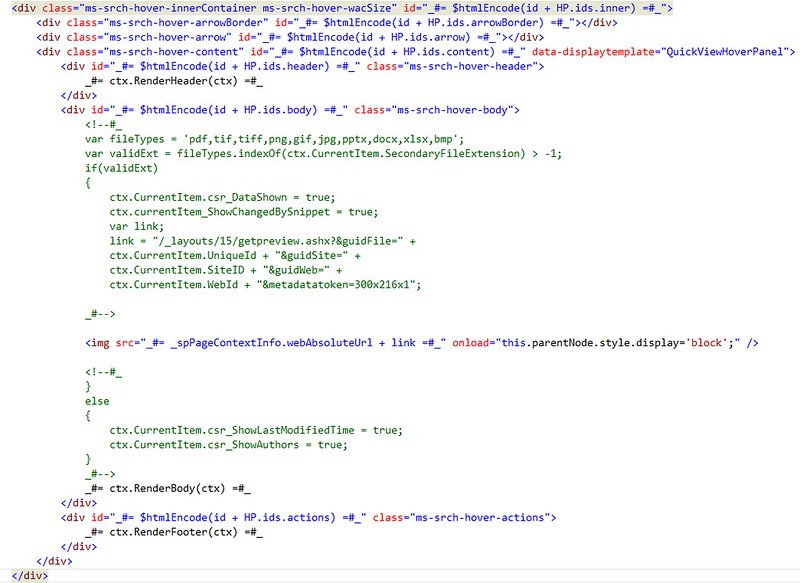
Fast Viewing of Images
The handler returns images faster than the Office Web Apps server previewer and supports more types of images. The handler does not need an IFrame making it much more lightweight and suitable for using within the body of your search results much like Delve. I tried changing the metadatatoken query string value to see if I could adjust the size returned but it had no effect.
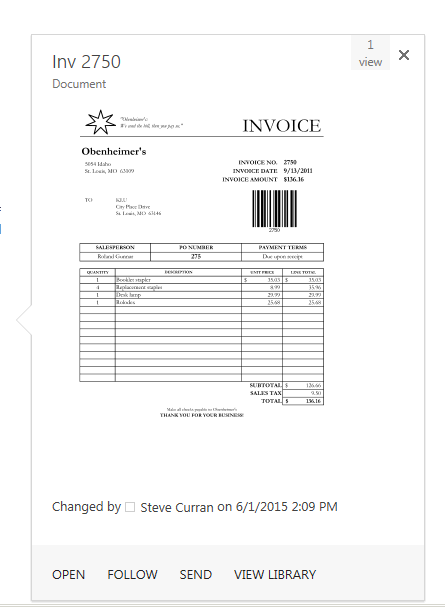
The Benefits of Delve
The new preview handler is a new feature provided by Delve. You can take advantage of it in your search display templates. You can also just use Delve display template if you want. An a great example of this is provided by Mikael Svenson where he created a Delve clone for the Content Search Web Part.


0 comments:
Post a Comment